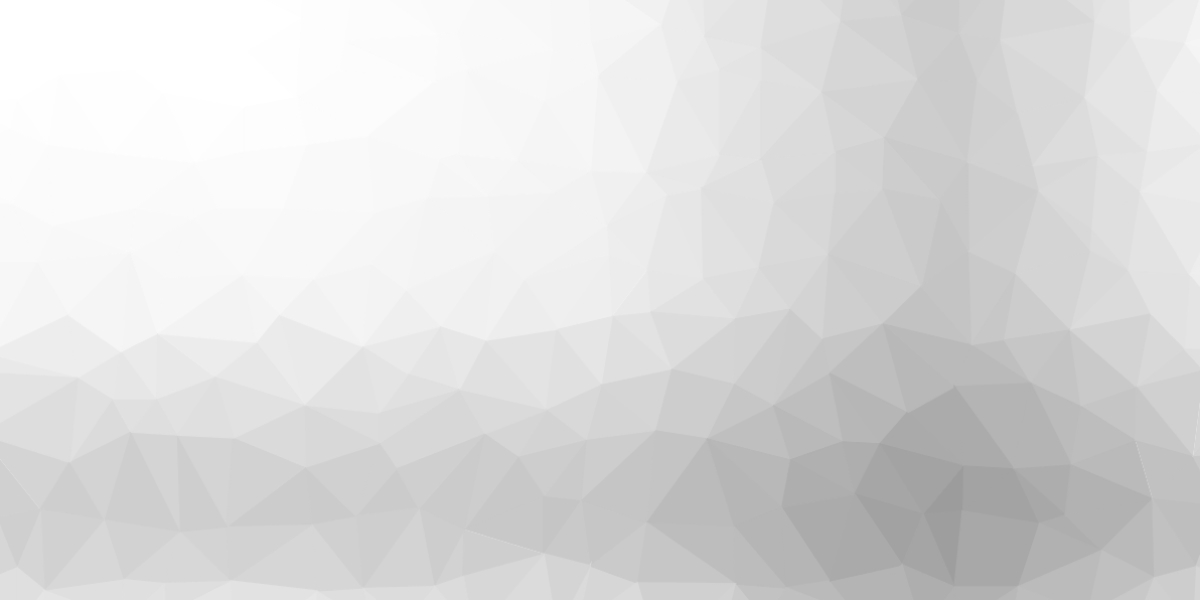Customer Service
You can redeliver your purchases through MP or redelivery terminal inworld. Location: http://maps.secondlife.com/secondlife/Furniture%20011/88/80/30
Also, for failed deliveries you can contact Jasmina Weezles in the world or send an e-mail to Furniture011.SL@gmail.com
This could be for several reasons. Mainly, network lag, not enough prims on the land or no build rights. Sometimes an item could be missing from the database. Please visit Second Life’s blog to check the current status of the grid.
No refunds or returns on any copy/not transfer product, please make sure you are satisfied with a product before purchase.
Refunds only in case of double purchases.
We’re sorry, but we’re not available for custom work or commissions at this time – this includes landscaping, modding products, and interior design.
All designs are only sold as they are in the store.
Suggestions for new products are always welcome!
All designs have mod/copy/no transfer permissions, except for the content like animations and scripts inside.
That means you can modify everything about Furniture 011.
Make a copy before you begin editing.
All designs are only sold as they are in the store. We do not sell parts of our item separately.
We do not sell textures, animations, scrips or mesh products separately.
Troubleshooting
Read the manual first. If that does not solve your problem, delete the furniture you have out and replace it with a new version of your inventory.
Debugging your LOD settings.
Follow these easy steps:
1. Show the “Advanced” menu with Ctrl-Alt-D, or Opt-Ctrl-D on a Mac.
2. Select “debug settings” near the bottom. 3. In the blank space, copy and paste the word:
RenderVolumeLODFactor
4. In the box below, set the number. The recommended setting is as high as 4 to have all your mesh looking as the creator intended.
I have RenderVolumeLODFactor 8.
Unlike increasing your draw distance, this will NOT create lag for yourself or those around you! And it will improve the look of all meshes.
If that does not solve your problem, clear the cache.
Open your preferences by clicking Ctrl + P, go to the “Advanced” tab, and click “Clear Cache”. Then relog.
This is a bug that happens with no balls furniture when multiple sitters are placed in one prim.
The way to avoid this error is to add additional prims containing an extra script, “SitTarget-Add”. All Furniture 011 furniture has this second script except for some older items. If you need it, please contact Jasmina Weezles.
You can read in the house instruction note card how much the rezz box has to be placed above the land for some houses.
Mesh houses need more time for first rezz (2-3 minutes). Even if you see a mess, during the first rezz, stuff will come to the right position.
Don’t save or store the house if you are not satisfied with its position. It’s better to make the rezz box 100% transparent and phantom. After saving or storing, the house cannot be derezzed. This means you have to delete everything for a new rezz.
If you want to move the house, move the rezz box.
IF the house is still not rezzed well, it means that you probably do not have enough prims. You can delete some stuff from the rezz box. Rename this rezz box. The house is a copy, so you have an original rezz box in your inventory.
To use the elevator, you must first reset its script.
Please reset the elevator script:
A. After you`ve rezzed the house
B. After you`ve moved the house
The elevator must be in a start position, on the ground floor.
After resetting the script, the elevator is ready to use
How to reset the elevator script?
- Right-click on the elevator
- Go to – Edit – Content
- Double-click on the elevator script
- In the new window, click Reset..
Media must be ON
Address bar – a window on your screen above the TV
# Address bar: Navigate to any URL by typing it into this bar.
# Back and forward buttons: Cycle through previously visited pages. # Home button: Returns the media to this object’s home URL. # Refresh/stop button: Reloads the current page or stops the loading of a page that is in progress. # Magnifying glass/right arrow button: The magnifying glass automatically positions your camera in front of the media, then changes to the right arrow button, which returns your camera view to your avatar. # Window button: Opens the current URL in an external web browser.
To show a YouTube video full screen, paste the YouTube link in the address bar
Example: https://www.youtube.com/watch?v=j0vwEfO8O44. See where it says “watch”? Change that to “watch_popup” so the result is: http://www.youtube.com/watch_popup?v=cWLeJ4xziwo. And now your video shows full screen.
In most circumstances, the receiver must be owned by the owner of the parcel. For use on group-owned land, the receiver must be deeded to the group, and group members must have the group tag activated to be able to use it.
Touch the radio to activate the menu, select ‘radio’ and then select the station you would like to listen to.
You can add more radio stations to a notecard.
If some of the radio stations don’t work, you can pick up a free new note card with 50 working radio stations here:
https://marketplace.secondlife.com/p/Radio-channel-list-11/4361457
Replace the notecard inside the radio with this updated notecard.
Press “reset” from the menu.
You can control all outdoors (lock and unlock), outdoor and lobby (in some houses) lights – on, dim, romantic, off, radio (must be deed ), windows (in some houses), and home security.
Home security: This home security system can be used to protect your land or just to track visitors to your land or shop, and/or to IM you when someone enters your house/shop. Can be configured to send IM when a new avatar is detected and to store in a list, or just to store visitors in a list.
To use the Eject function on group land or rented land, the ORB MUST BE DEED to the group that owns the land. ORB is located above the stairs. If you make the ORB invisible, to find it again, press CTRL+ALT+T, and you will see the ORB as a transparent red ORB.
Users will be warned and ejected.
Easy to operate, easy to install, and menu-controlled. Scan distance can be set from 0 to 96m. It can be operated by the owner, or you can specify a list of users who can operate the ORB.
ORB menus:
visits – show visitors list im on – set notifications by IM to on im off – set notifications by IM to off Empty list – delete visitors list status – show Security Orb actual settings Range+10 – increase detection range with 10m Range -10 -decrease detection range with 10m Timer xx seconds – intruders will be warned and ejected after xx seconds hide orb – hide security orb show orb – show security orb Eject ON – users not on whitelist will be ejected Eject OFF – visitors will be just registered Group ON – users wearing the same group as the orb group and users in the whitelist will not be ejected Group OFF – only users on whitelist will be allowed if EJECT is set to ON Show Whitelist – display users on the whitelist Show Admins – show users who can operate the orbs reset – reset the orb to default values *** Atention: this will delete all names not in the notecards !!!
HOUSES: EVEREST, COLOSSUS, MAJESTIC, SCORPION
To add avatars to the whitelist, just edit the ORB and open the included whitelist notecard. To add avatars to the admin list, edit the ORB and open the included owners’ notecard. After you edit one or both of these notecards, you must press RESET to re-read the new configuration
You don’t need to deed the Security and House Control to the land group on rented lands. For this system to work, you must deed only the Security relay to the land group and keep the Security relay at a maximum of 20m away from the Housecontrol Panel.
You can add anytime names to the notecards via chat commands, but keep in mind that if you add names to the whitelist or owners’ notecards, when you rezz again the ORB or if you press RESET, in these lists will remain only names from the notecards !! This option is useful if the ORB is deed to the land group because you can’t edit the notecards until you return the ORB to you.
To add names to the whitelist, say the name of the avatar in channel 9988 like this: /9988 Manu Beltis To add names to the admin list (owners), say the name of the avatar in channel 9989 like this: /9989 Manu Beltis To remove names from whitelist say the name of the avatar in channel 8888 like this: /8888 Manu Beltis To remove names from admin (owners) list say the name of the avatar in channel 8889 like this: /8889 Manu Beltis
ATTENTION: You have to write USER NAMES, not SL names.
All names on the notecards are case sensitive, meaning Manu Beltis is not the same name as manu beltis.
To be able to add or delete names from the lists, you must have the name in the owner’s notecard, or you must be the owner of the ORB.
ATTENTION: You have to write USER NAMES, not SL names.
HOUSES: TRITON, EDEN, MONTANA
☛Security – Scanning, range, eject time, and warning.
☛Door – lock/unlock, auto on/auto-off
– Sub Controller: You can choose to sync or not sync this controller. If synced, it will not have its own security system for each floor; it will use the main controller’s list. If you choose not to sync, it will function as its separate security system and door access list. ☛Lights – intensity, 65 colors ☛. Radio – antenna must be rezzed and deed with the group. ☛Tinted windows – Discordia house – open, close, shaded – from a menu. – Triton house – manual – only bedrooms. – Eden house – curtain – manual
HOUSE FAVOLA
☛ Door control
The door can activate on click, or from the 2 control panels. The front door can also be activated from the keyboard controller. Change the code in the NC in the controller. Write a code that must be entered to open the door. Door menu – left click on the door and hold the mouse down for over 5 seconds for the menu or in the home control panel. Door access can be public, group, or named. If you set named, add a user, admin, or banned resident in NC in the door. If you want entry in the house only using a code, unlock the door, set in NC – Activate on click=No, Activate on collide=No. Any door in the house can be locked or set to”Named”. Left-click on the door and hold the mouse down for over 5 seconds for the menu. Add a name in NC on the door. ☛ Security menu – left click on the security orb and hold the mouse down for over 5 seconds for the menu or in the home control panel. Access – public, group, or named. If you set “Named”, only named users can enter. Admins may access the device menu for extra options. If you set “Named”, add users, admins, or banned residents in the NC of the security orb. All names on the notecards ARE case sensitive, meaning Manu Beltis is not the same name as manu beltis.
 furniture011.com Furniture 011
furniture011.com Furniture 011